Creatinga Pageinthe Page Manager
Registering
Go to the NXtel dashboard, and register an account.
Email Robin and ask to be given page manager permissions.
When this is done, log out and back in.
Creating a Page
You can see the list of pages here, along with New Page button:
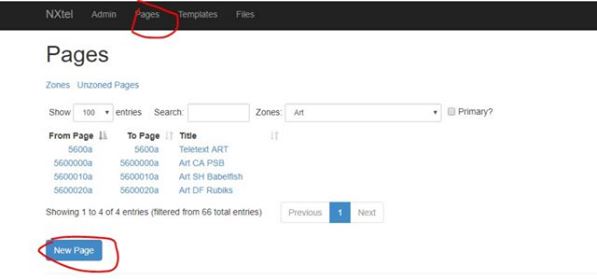
Click the New Page button.
Choose a page number that hasn't yet been used (e.g. 10001234a). Enter into the Page Number / Frame / To Page No / To Frame fields.
Add Text and Teletext Graphics
Click the pencil button to go into the content editor:
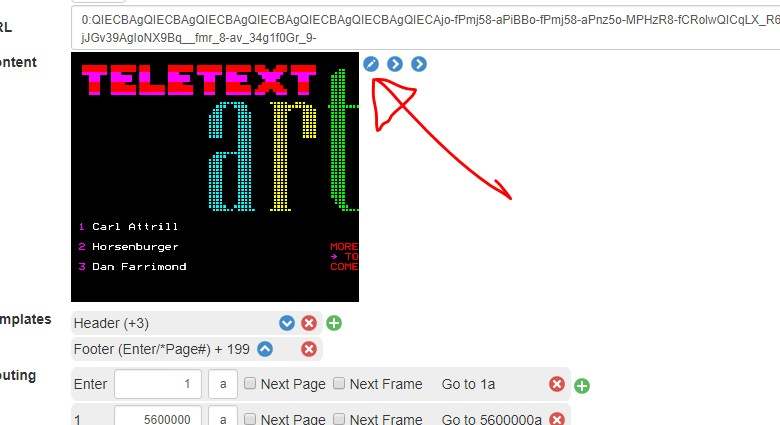
The content editor has its own instructions, which you can access with Escape+?. Command keys are shown on the left.
To exit the content editor click this:
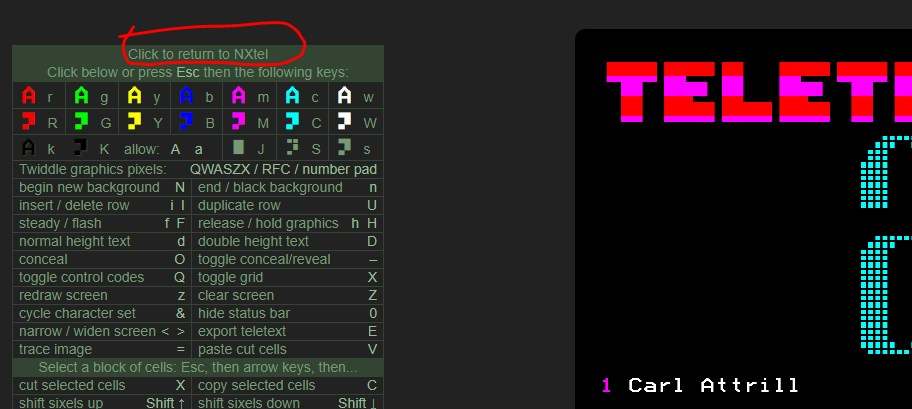
Templates
Templates allow extra content to be inserted into your pages. Typically, you want to add Header and Footer to every page you create.
Header gives you the date, time and page number at the top, in a consistent format.
Footer gives you a standard bar at the bottom, with suggestions of what key(s) to press.
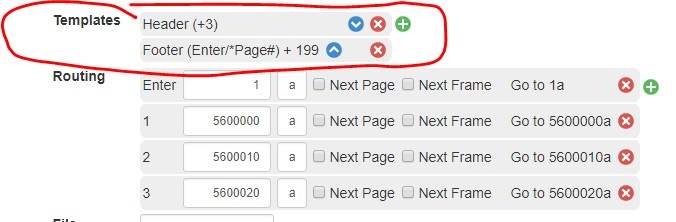
Routes
Routes determine which pages you go to when you press a key.
Generally you should always provide a route for the Enter key, as users expect this when Navigating. If you don't have a related page to go to, set the Enter route to go back to page 1a (the front page).
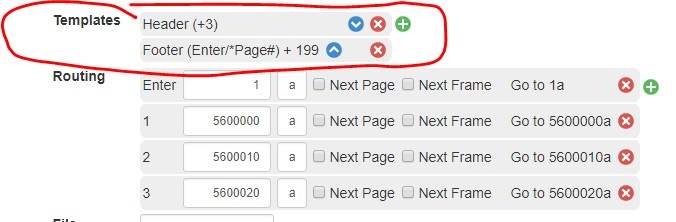
Saving
Click the `Save button to save. FIll in any other fields it complains about, and save again.
Viewing Your Page in NXtel
Your page will be available instantly to view in any NXtel client.
Unless you added a route to your page from another page, you will need to enter your page number directly in the client. For example: *10001234[Enter].
Remember that in the Next client, the * key is accessed by SymbolShift+B (pressed at the same time, using SymbolShift like a modern shift key), or Ctrl+B if you have a ps/2 keyboard.